





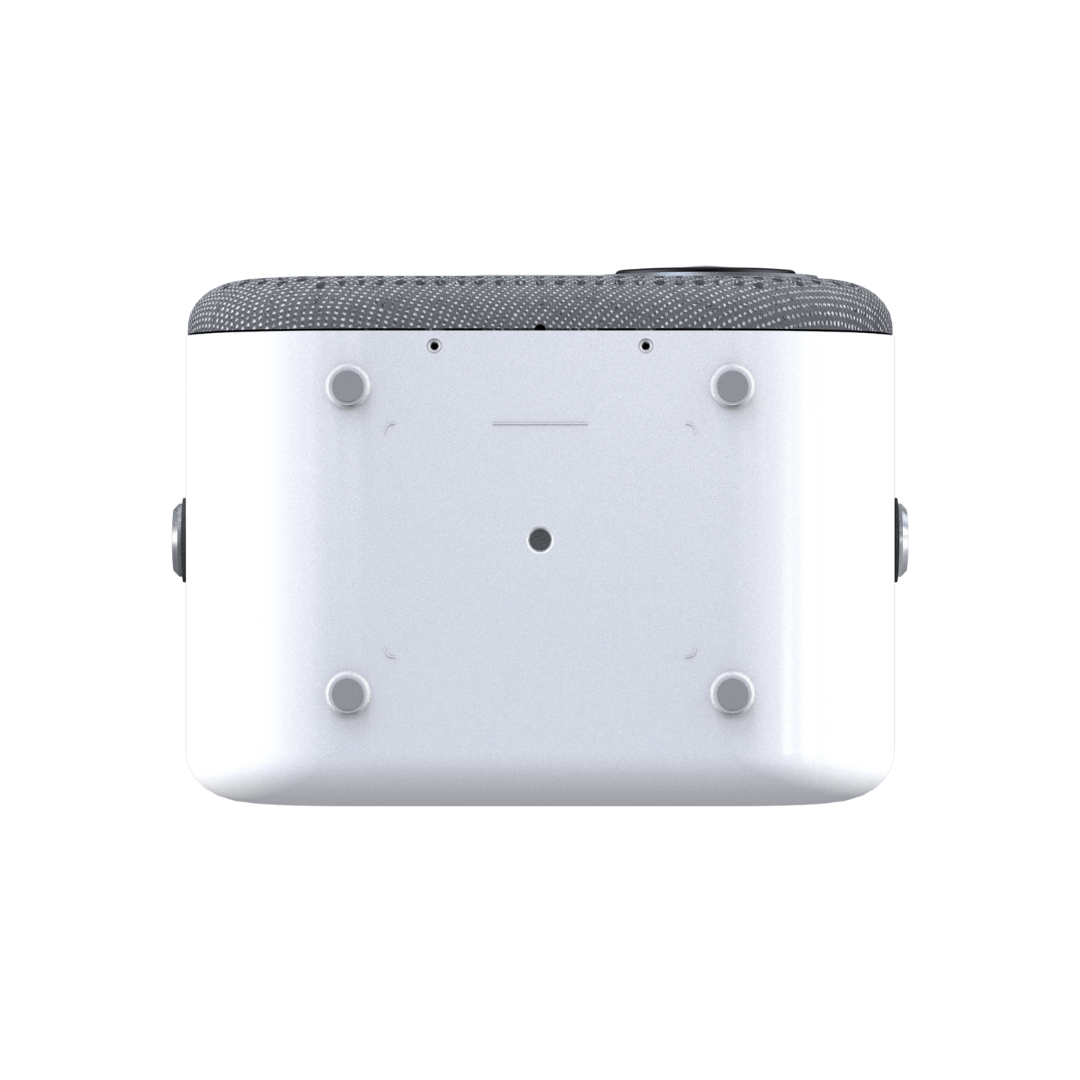
LUMI-1A Projector
Say hello to Lumi-1A 👋
- 2.8 Pounds
- AC100-240V Power
- 1080P Full HD & 4K Compatibility
- 200 ANSI Lumens / 5000 Lumens Brightness
- 5W x 2 Subwoofer Surround Sound Speaker
- Zoom Lens Scaling and Manual Keystone Correction
- 50-200 Inch Screen Size
- 10000:1 Contrast Ratio
- Bluetooth 5.0
- HDMI, USB & Aux Compatible
-
Smart Stick Compatible (Roku, Chromecast, FireTV, Onn, AppleTV, etc.)
Pairs well with
Human support 7 days/week
1-year warranty included
30-day free & easy returns
If you have any questions, you are always welcome to contact us. We'll get back to you as soon as possible, within 24 hours on weekdays.
-
Shipping Information
Use this text to answer questions in as much detail as possible for your customers.
-
Customer Support
Use this text to answer questions in as much detail as possible for your customers.
-
FAQ’s
Use this text to answer questions in as much detail as possible for your customers.
-
Contact Us
Use this text to answer questions in as much detail as possible for your customers.
Product Specifications
Product dimensions
7.5 x 5.12 x 5.51 inches
Product weight
2.75 lbs
Light source
58W White LED
Brightness
200 ANSI Lumens
Resolution
1920*1080P Full HD (4K compatible)
Contrast ratio
10000:1
Throw ratio
1.4:1
Aspect ratio
16:9
Display size
50-200"
Focus
Manual Wheel
Keystone correction
Manual vertical keystone
Power input
AC100-240V built-in power board
Speakers
5W x 2 Subwoofer Surround Sound Speakers
Device interfaces
Mounting types
FAQs
Please read our FAQs page to find out more.
What is included in the box?
The package includes the Lumi-1A projector, a power adapter, a tripod, a remote control with batteries, a user manual, and stellar customer service by reaching out to hello@grablumi.com!
Is it battery powered?
Lumi-1A requires an external power source such as a nearby power outlet or a portable power bank with an AC outlet.
Is there a warranty?
Lumi-1A comes with a 1-year limited warranty.
Is Lumi-1A also equipped with SMART technology?
The Lumi-1A is basically the Lumi-1 without the smart tech. It has been scaled back to allow for consumers who already have a smart streaming stick (such as a Roku or Firestick etc) and do not require those built in extras.
Which TV Stick is recommended?
There are many many compatible TV streaming sticks out there. We have personally tested and had great success with Roku, Onn, & Firestick - all of which you can use Lumi's USB port for power.
Also great choices but may require using an outlet to power are AppleTV, Chromecast & some versions of Onn.
How to use a smart streaming stick with Lumi (general Instructions)
- Plug in the stick to Lumi's back-side HDMI port
- Plug in the stick's power cable to back-side Lumi's USB port
- With Lumi's remote - click up arrow and navigate to SETTINGS -> SOURCE -> select HDMI
You're good to go!
- Use the stick's remote to navigate the interface and apps (connect to WiFi in the stick's settings section)
Please note: you will still use Lumi's remote to control volume and adjust the projection image settings such as keystone correction.
Click the HOME button on Lumi's remote to return to Lumi's interface at anytime.
How do I correct the keystone and focus?
Lumi-1A features manual vertical keystone and manual focus via the focus wheel.
- Navigate to HOME > SETTINGS > DISPLAY to adjust your keystone
Does it come with a stand?
We include a tripod with the projector. This tripod will allow you to explore your best viewing angles - including straight up toward the ceiling!
Can this be mounted to the ceiling?
Yes! The standard size tripod screw port (1/4") allows for multiple mounting scenarios.
Then you'll navigate to
- HOME > SETTINGS > OPTIONS > FLIP SCREEN to adjust your image accordingly.
Can the Lumi-1A be set up for rear projection?
Yes! Navigate to
- HOME > SETTINGS > OPTIONS > FLIP SCREEN to adjust your image accordingly
Our 100" SIMPLE-SCREEN is the perfect companion for this!