In today’s classrooms—whether at home, in school, or in hybrid learning environments—teachers and parents are always looking for ways to make lessons more engaging, flexible, and interactive. That’s where technology like the Lumi-1 Smart Projector comes in. With our compact, powerful device, you can easily transform any wall into a dynamic whiteboard for teaching, brainstorming, or creative play.
Let’s explore how to set up your Lumi-1 for whiteboard-style teaching and how it can elevate your lessons. Be sure to check out this blog post for more ideas!

Why Use a Smart Projector as a Whiteboard?
Using a smart projector as a digital whiteboard opens up exciting possibilities:
✅ More space — Project large images or writing areas without being limited to the size of a traditional whiteboard.
✅ Interactive lessons — Display diagrams, charts, and videos that you can annotate live.
✅ Portable and flexible — No installation needed; project on any smooth surface, anywhere.
✅ Eco-friendly — Reduce reliance on paper and markers.
How to Set Up the Lumi-1 for a Whiteboard Experience
1️⃣ Choose Your Surface
Find a smooth, light-colored wall, closet door, or even a blank piece of poster board. The Lumi-1’s bright HD projection works well even in rooms with some ambient light, but you’ll get the clearest image in a dimmer setting.
💡 Tip: If you want an ultra-crisp canvas, consider using a whiteboard film or large sheet of white foam board on your wall.
2️⃣ Connect Your Device
Pair the Lumi-1 with your laptop, tablet, or phone using CoolAirMirror app HDMI. From there, you can project:
-
A blank document or slide (like in Google Slides, PowerPoint, or a whiteboard app)
-
An interactive teaching app
-
A note-taking or drawing app
3️⃣ Add Interactivity
While the Lumi-1 doesn’t have touch input, you can write or draw directly onto the projected image using:
-
A stylus or mouse on your device while students watch on the wall
-
A wireless drawing tablet connected to your computer
-
Apps that let kids or students collaborate on their own devices in real time (their contributions appear on the projected “whiteboard”)
4️⃣ Incorporate Dynamic Content
Unlike a standard whiteboard, the Lumi-1 lets you:
-
Pull up videos and pause to annotate key points
-
Zoom in on complex diagrams
-
Save and share your “board” digitally at the end of the lesson
💡 Tip: Project graph paper, music staff lines, or maps for subject-specific lessons!
Example Uses for a Projected Whiteboard
✨ Math lessons — Work through equations step-by-step with large, clear writing.
✨ Language arts — Diagram sentences or brainstorm story ideas together.
✨ Science — Annotate diagrams, charts, or lab instructions as a class.
✨ Art — Trace or sketch large-scale designs before working on paper or canvas.
Why the Lumi-1 Smart Projector Is a Great Choice
The Lumi-1 is designed for versatility and ease of use:
✅ No screen required — Just point it at a wall.
✅ Compact and portable — Move it between rooms or take it on the go.
✅ Vivid HD display — Makes text and images sharp and easy to read.
✅ Simple controls — Works seamlessly with phones, tablets, and computers.
With the Lumi-1 Smart Projector, any space can become a flexible, interactive teaching hub. Whether you’re homeschooling, tutoring, or leading a group lesson, projecting your “whiteboard” gives you the freedom to create lessons that are clear, engaging, and adaptable to any environment.
Say goodbye to small, smudgy boards—and hello to big, bright learning spaces. Grab your Lumi today.


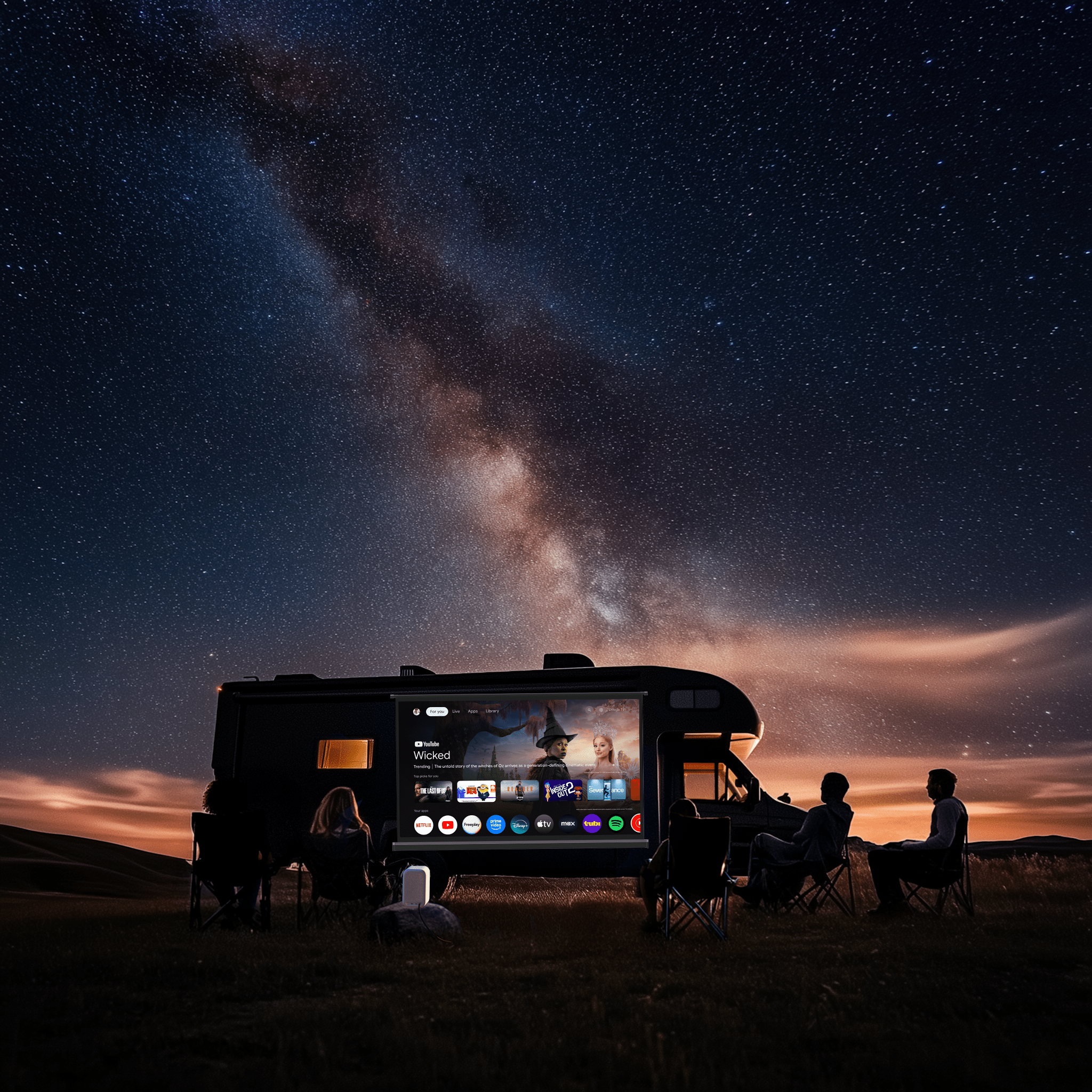

Share:
How to Create a Personalized Animated Storytime Experience for Kids
How to Choose the Best Smart Projector for Your Lifestyle