Nothing kills the movie night vibes faster than a dull, washed-out projection. If your projector image looks faded, low contrast, or just meh, you’re not alone. There are a few common culprits that might be messing with your picture—and they’re usually easy to fix.
Here’s a practical guide to help you troubleshoot projector brightness, color issues, and washed-out visuals so you can get back to crisp, cinematic viewing.

1. Check Your Lighting (Ambient Light Is the Enemy)
Problem: Too much light in your room is overpowering the projector image.
Fix:
-
Dim or eliminate overhead lights.
-
Use blackout curtains during daytime.
-
Turn off lamps and background screens behind the projection area.
The Lumi-1 performs best in dark or low-light environments. Even though it’s bright for its size, like most projectors, it can’t outshine sunlight or bright LEDs. We recommend projectiing at night or using ambient lighting behind the screen for a better contrast ratio.
2. Clean the Lens
Problem: A dirty lens can blur or fade your image, making it look washed out.
Fix:
-
Use a microfiber cloth to gently clean the projector lens.
-
Avoid using water or harsh cleaners—lens-safe wipes or a gentle blower work best.
Even the Lumi-1’s auto-focus won’t look its best through dust or smudges.
3. Adjust Brightness and Contrast Settings
Problem: Factory settings may not be ideal for your space or screen.
Fix: Dive into your Lumi-1’s picture settings:
-
Increase contrast for deeper blacks.
-
Lower brightness slightly if whites are blowing out the image.
4. Check Your Projection Surface
Problem: Projecting onto the wrong surface can desaturate colors and reduce clarity.
Fix:
-
Use a matte white or light grey projector screen or wall.
-
Avoid glossy, colored, or textured surfaces.
-
For an affordable upgrade, try a collapsible projector screen or even blackout cloth.
The Lumi-1 works great on neutral surfaces, but image quality will suffer on walls with color tints or patterns.
5. Fix Projector Color Calibration
Problem: Colors look faded, tinted, or just… off.
Fix:
Go into your projector’s color settings:
-
Try toggling color temperature: “Warm” usually offers more natural tones.
-
Reduce “Sharpness” if edges look too bright or fake.
-
Manually tweak red, green, and blue levels if needed—or reset to default and test again.
6. Distance and Focus Matter
Problem: Projector is too far from the wall or not properly focused.
Fix:
-
Check the optimal throw distance for your projector. For Lumi-1, a sweet spot is around 6–10 feet for a 60"–100" image.
-
Use auto focus (built into Lumi) and tweak it manually if needed.
-
Use keystone correction to keep edges from distorting.
Too much zoom or an awkward angle can make your image appear dimmer and uneven.
7. Update Your Firmware
Problem: Software glitches or outdated settings may cause visual issues.
Fix: Make sure your Lumi-1 is running the latest software. Updates often include color, contrast, and display enhancements. Connect to WiFi, go to Settings > About > Check for Updates.
A washed-out projector doesn’t mean it’s broken—it usually just means your environment or settings need a quick tune-up. With a few simple adjustments, you can restore sharpness, vibrant colors, and deep contrast, especially with a versatile smart projector like the Lumi-1. Check out the Lumi-1 smart projector and bring the theater home, even in the smallest space.



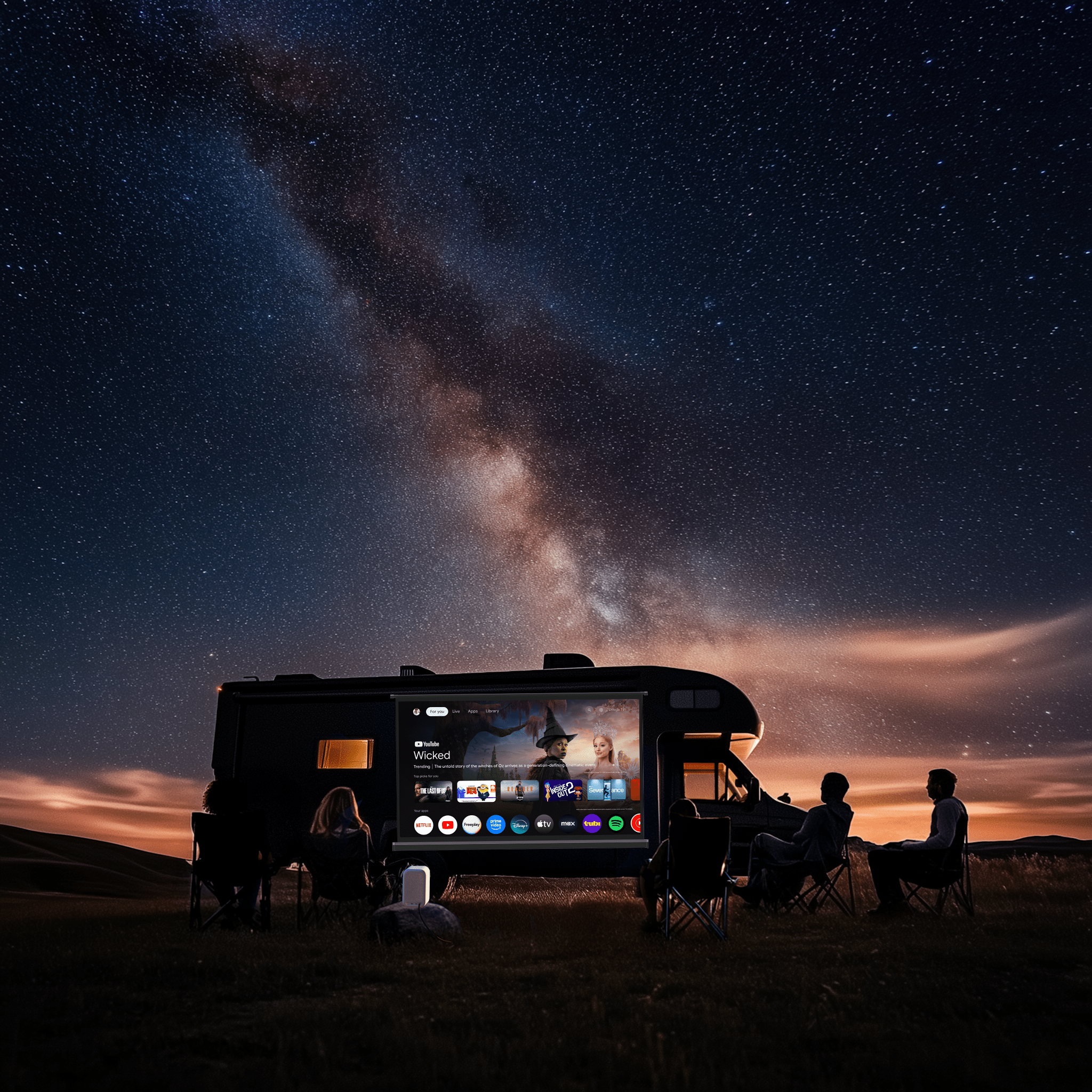

Share:
5 Memorable Ways to Celebrate Father’s Day with the Lumi Smart Projector
How to Make Your Small Room Feel Like a Theater with a Projector